Writing an Alliance Page
1.1 Tags
HTML is programmed using tags. There are many tags in html but for whatever reason, this game doesn't recognize them. A tag has a certain syntax to it. Every tag has a ‹ and a › sign enveloping the tag; like this ‹tag›.
For a tag to be complete, it has an opening and closing statement if you will. The opening statement is just ‹tag› but a closing statement incluedes a "/" in the beginning or ‹/tag›. ‹tag› is not a real HTML statement but in HTML, if you wanted a paragraph, you would use the paragraph statement and it would look like this: ‹p›Text here‹/p›;Note that this game doesn't recognize the "p"tag.
1.2 Game Tags
The game appears to recognize 3 different tags:
- ‹size=X› where X is a numerical number less than or equal to 539 (Text Size)
- ‹color=Y› Where y is the word of a color (Text Color)
- ‹i› (Italisized Text)
1.3 Writing a Statement
Writing a statement is going to entail one or a combination of the tags listed above and then the text that you want to display. This could be size, color, italicezed text or a compination thereof. In most instances, you are likely going to be using a compbination of the above tags. When using multiple tags, the syntax is a bit different. With multiple tags, you are going to use the opening tags all in a row, then the text to be displayed and then the closing tags closing inward out meaning that if "size" was the last tag you used, you would close it first, etc..
Example: You want to use the "size" and "color" tags together. First, you are going to write the open tags in whichever order you chose:
- ‹size=80›‹color=green›
Then, you are going to list the text you want to display, such as "Owned by X". Finally, you are going to close your tags. The first tag you used was "size" which means that is the last one to close. The second tag you used was "color" which means this is the first tag you would close:
- ‹/color›‹/size›
The final product would look like this:
- ‹size=80›‹color=green›Owned by X‹/color›‹/size›
1.4 Writing a Complex Statement
In some cases, you may want to have the same color but text of a different size or different colors but the same size. Because HTML doesn't consider a tag closed until the closing tag is written, you can keep a tag open and save on coding. For example, I could have my entire alliance page be in the color of white, include different sizes but only include one color such as this
- "color" tag: ‹color=green›‹size=80›My Base‹/size›‹size=50›NAP with PMT-KIA‹/size›
which would look like this:
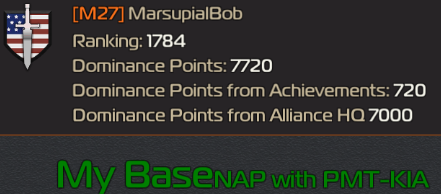
This doesn't look right given the two sections of differently sized text are in the same sentence. If you add a charage return between the sizes and make it look like this:
- ‹color=green›‹size=80›My Base‹/size›
- ‹size=50›NAP with PMT-KIA‹/size›‹/color›
which would look like this:
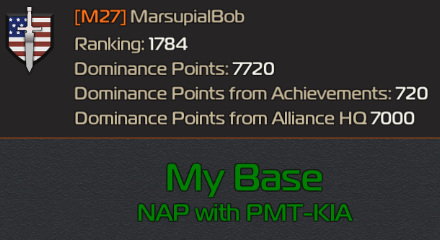
Additionally, you can change this up to be size first and color second if you wanted the same size but different colors:
- ‹size=80›‹color=Yellow›My Base‹/color›
- ‹color=purple›NAP with PMT-KIA‹/color›‹/size›
which would look like this:
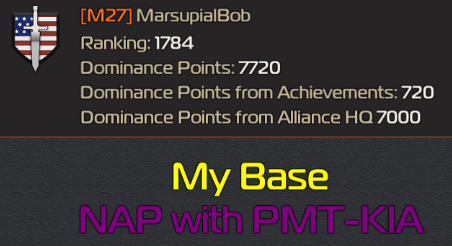
1.5 Text Limit
The game has imposed a text limit on the amount of characters that can appear on the Alliance Page. Your code cannot exceed 434 characters. You are highly encouraged to write your code in a text editor or word type document so that the game picks up on charage returns and so you can do a word count if necessary.
1.6 Size Options
As stated above, the maximum size that can be used and fit on the screen is 539. I have added pictures in this section showing the following sizes:
| 539 | 200 | 130 | 60 |
| 530 | 190 | 120 | 50 |
| 520 | 180 | 110 | 40 |
| 510 | 170 | 100 | 30 |
| 500 | 160 | 90 | 20 |
| 400 | 150 | 80 | 10 |
| 300 | 140 | 70 | 5 |
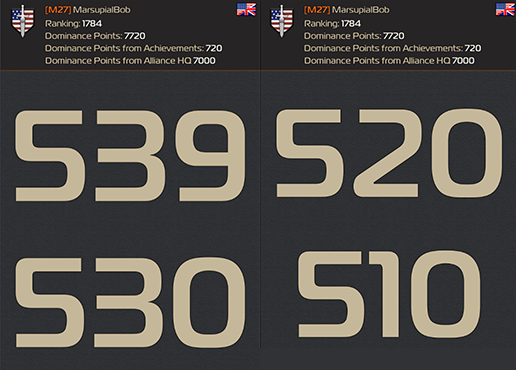
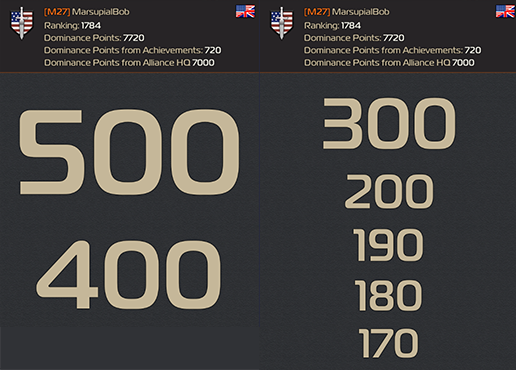
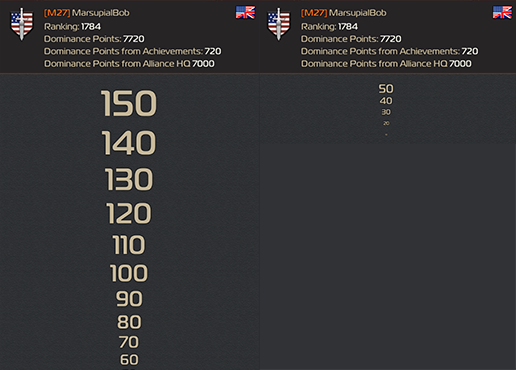
1.7 Color
As stated abover, there are a number of color options. I tried other options such as pink and tan and both show up as white but the following colors do work and can be seen in the table and picture below. To obtain the "Unspecifide" color, simply don't use the "color" tag:
| Blue | Yellow | Magenta | Black |
| Green | Orange | Cyan | Grey |
| Red | Purple | White | Unspecified |
